|
|
|
|
|
|
|
|
|
|
||||||||
| |||||||||
Online Services
Our Web-OPAC Interface features the following:
OPAC Search - to browse indexes, retrieve records, view item availability, place requests, etc
Access to user record, to view activities, set preferences, renew loans, etc.
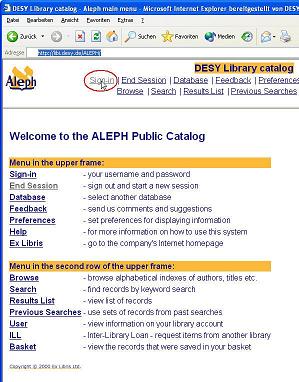
To access the OPAC navigate to http://libi.desy.de/ALEPH We recommend to sign in in order to use the full functionality.
|
Sign-in |
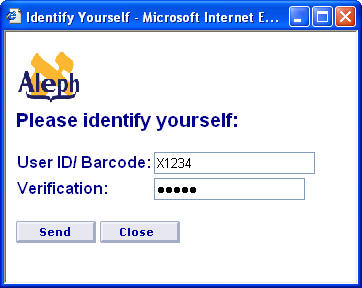
Enter your barcode and PIN code in order to be able to view your user record, save visual and language preferences, and perform functions that your library has offered to you as a signed-in user.
NB: Your barcode is printed on your library card. Initially your PIN code is equal to your barcode.
|
Help |
More help is available by clicking on "Help" in the main screen
|
To Exit Help |
The ALEPH Help appears in a separate browser window on top of the ALEPH Public Catalog. If a portion of the Public Catalog window is visible under the Help window, simply click on the Public Catalog window to return to it. If the Public Catalog window is not visible, you can minimize the Help window or close the Help window completely.
|
Search |
The Search function enables you to find records by entering keywords, phrases, or identifying numbers. A variety of search types are available that provide sophisticated search capabilities.
The Search function is limited to a maximum number of records. If your search request finds more than the allowed maximum, you receive a message requesting you to rephrase your search term.
In addition to the Search Hints at the bottom of each Search screen, following are additional rules for all types of searches:
The ? character or * character (asterisk) can be placed at the left, right or middle of a portion of a word, but it can never be used more than once in a text string.
The # symbol can be used to find variant spellings in cases where one version of the word has one more chararacter than another version. For example, colo#r finds both color and colour; and arch#eology finds both archaeology and archeology.
The ! character can be used to find variant spellings in cases where a single character can vary. For example, wom!n retrieves both woman and women.
The % symbol, followed by a number, can be placed between two words to indicate that you want the words to appear within a particular distance from each other. For example, ballads %3 england retrieves Ballads of England , Ballads of Merry Olde England and England and Her Ballads.
The ! character, followed by a number, can be placed between two words to indicate that you want the words to appear within a particular distance from each other, and in the same order in which you type the words. In this case, ballads !3 england retrieves Ballads of England and Ballads of Merry Olde England but not England and Her Ballads.
|
Results List |
A Results List is displayed as a result of a Search request or from a Browse List by clicking on an underlined entry. You can also view the previous Results List by clicking on the Results List link from the top frame.
A Results List can be viewed in a variety of formats. The default format is set using the Preferences function from the top frame. No matter which option you set as the default, you can always see the Full View of the record by clicking on an underlined record number in a Results List.
In the "brief view" the column Loc. (total/on loan) shows you how many items are in the branch (e.g. 1 item in the main library Hamburg (HH) and 1 item in Zeuthen) and how many of these are on loan (e.g. 0 in this example)
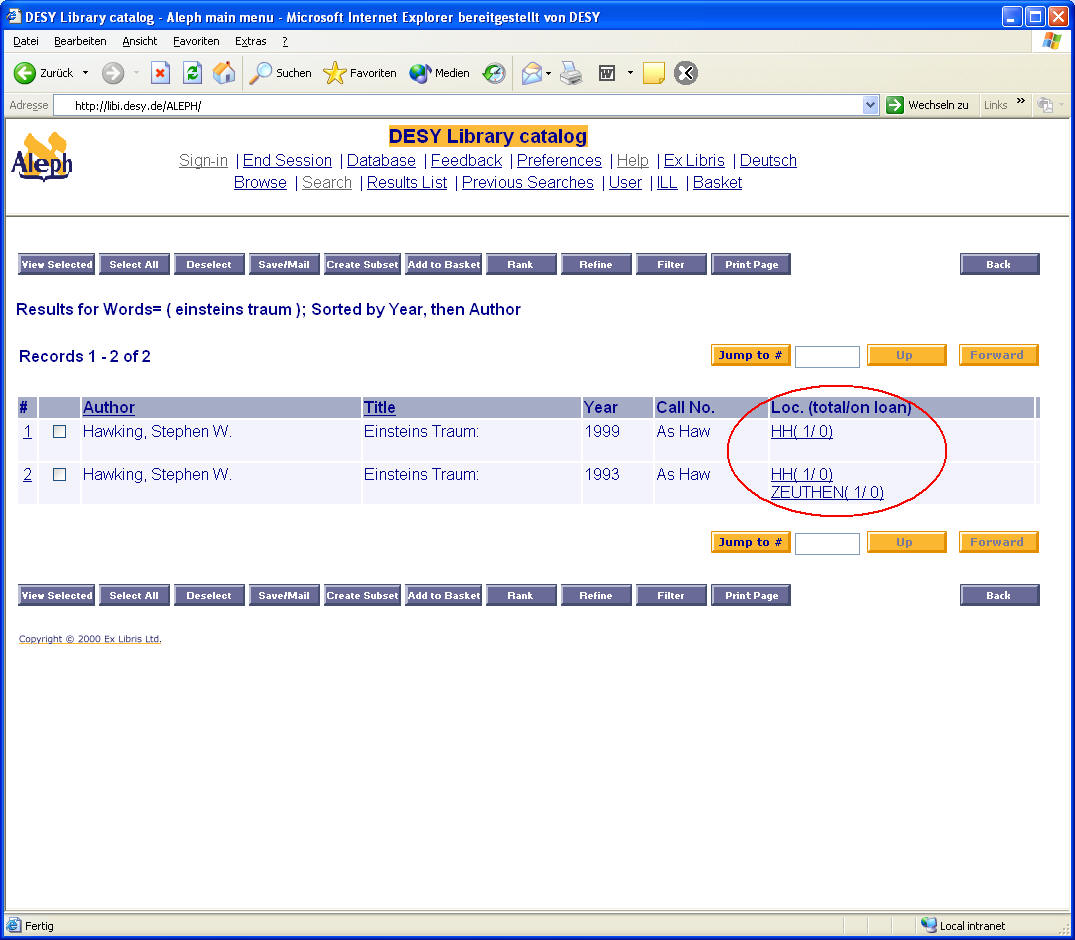
Various actions can be performed on a Results List, such as filtering, mailing and saving the list.
NB: To display only results, which are available
to you use the
![]() button and click on "Available Records" in the predefined filter section
button and click on "Available Records" in the predefined filter section
|
User |
This function enables you to view information the library has about items you have on loan, your hold requests, photocopy requests and cash transactions. Depending on your personal privileges, you can renew loans, delete requests that have not been processed, and update your address.